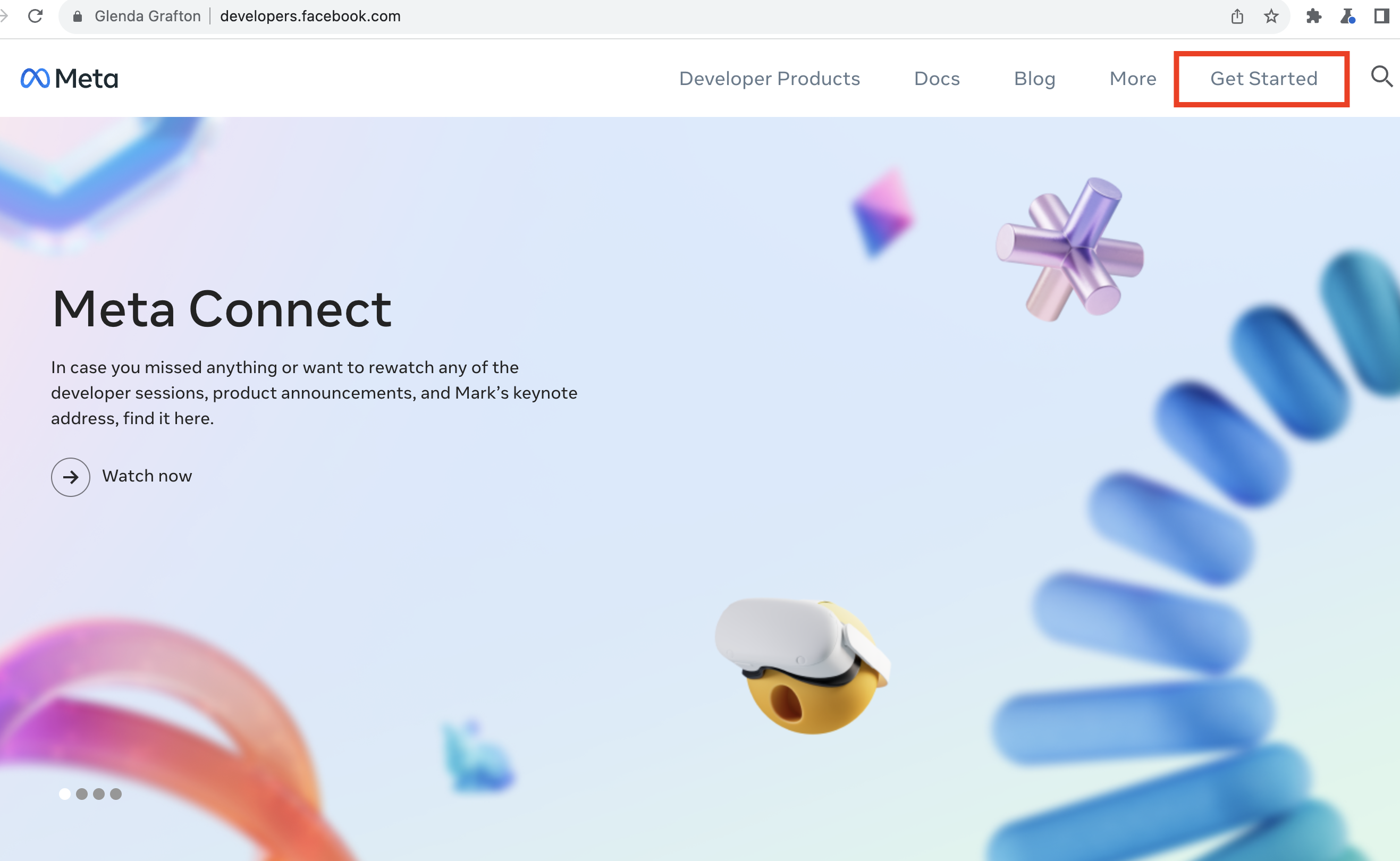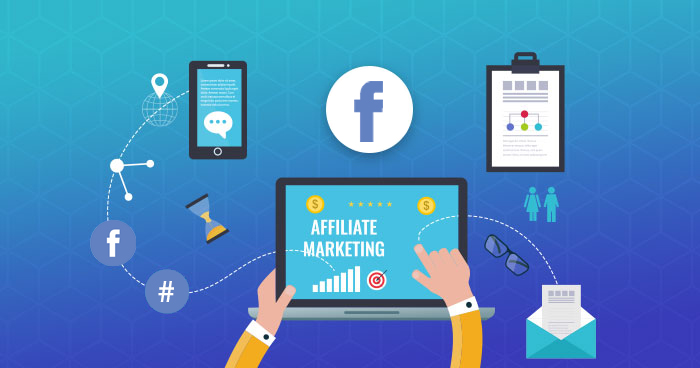To optimize the process of posting articles from a Blog page to the Facebook social network using Metaconex's tool, we have introduced a highly convenient feature that allows users to post articles directly from Metaconex to their personal pages or fan pages without the need to log in to their Facebook account.
To achieve this, users need to link their Facebook account with Metaconex. This enables Metaconex to obtain the necessary permissions for sharing articles on the Facebook page.
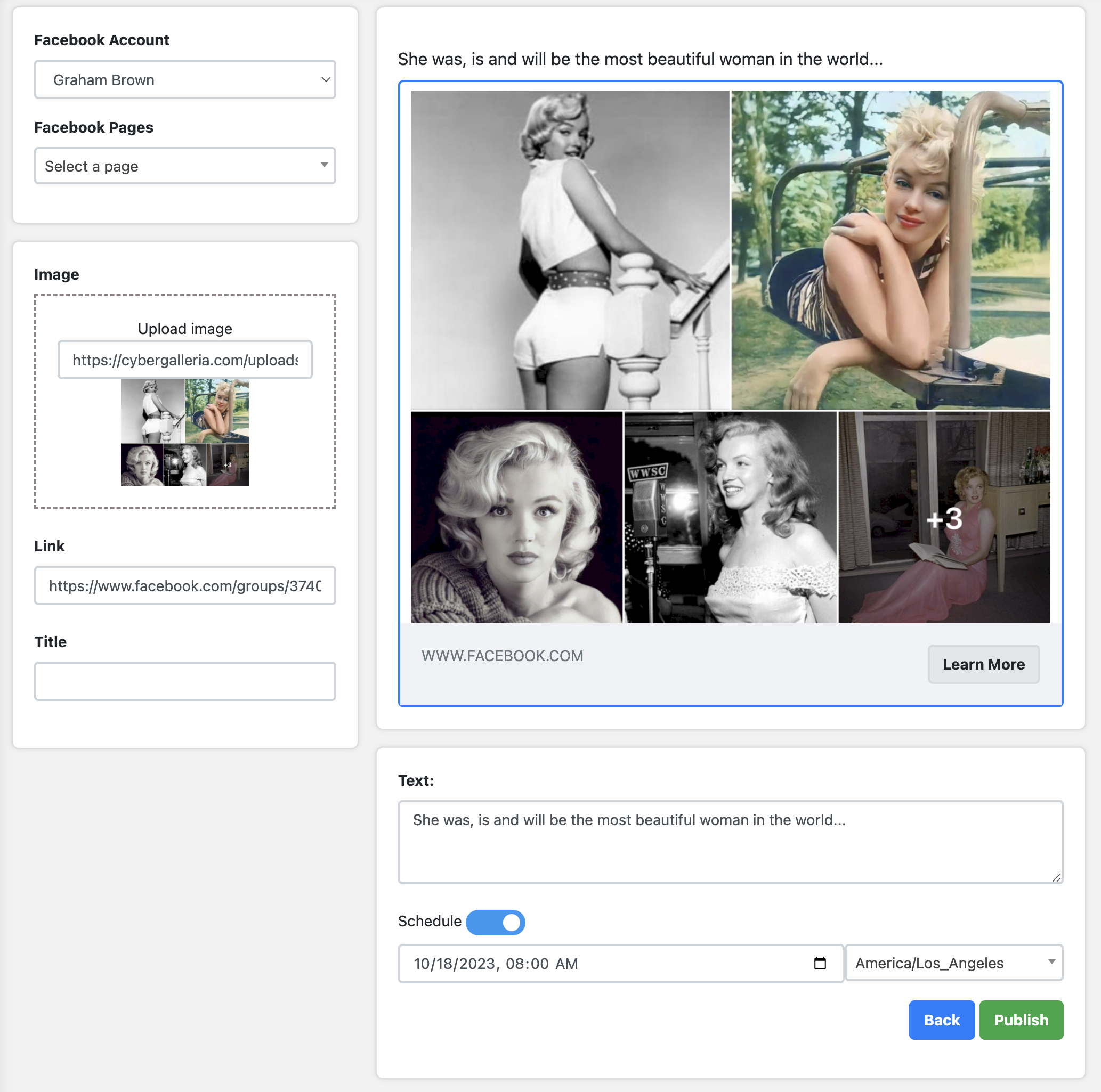
To obtain a Facebook App ID and Facebook App Secret for connecting your Facebook account to Metaconex, the first step is to create an App within your Facebook account itself.
Here are the steps to initiate the process of creating a Facebook app:
Begin by visiting Facebook's App Center.
Once you've reached the Facebook App Center page, proceed to Get Sarted.
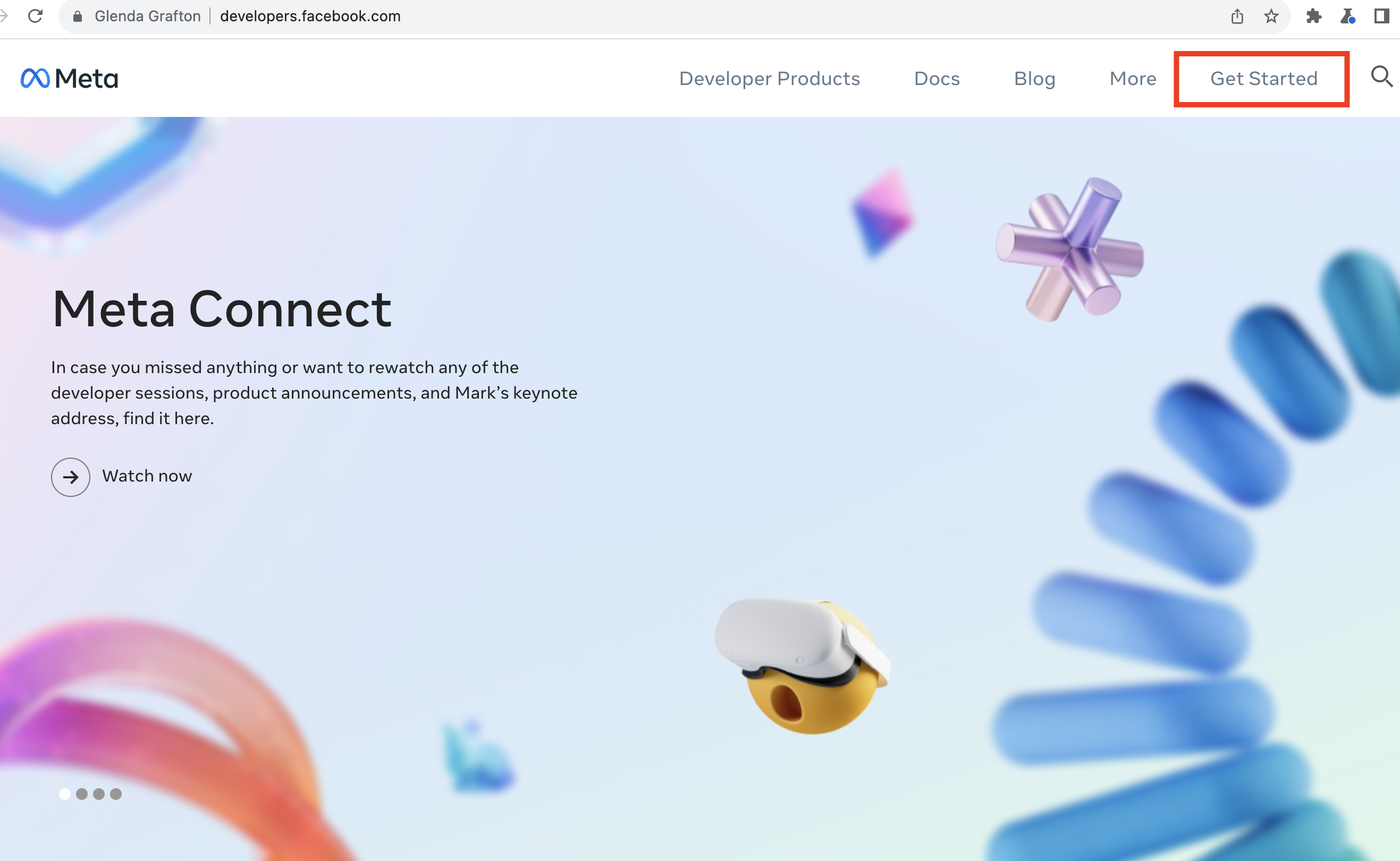
To create an application on your Facebook account, it is essential to verify your account with a phone number. This step is mandatory.
After accessing the Facebook App Center, commence the process of creating an app as follows: (Go to My Apps or create a new Facebook Apps)
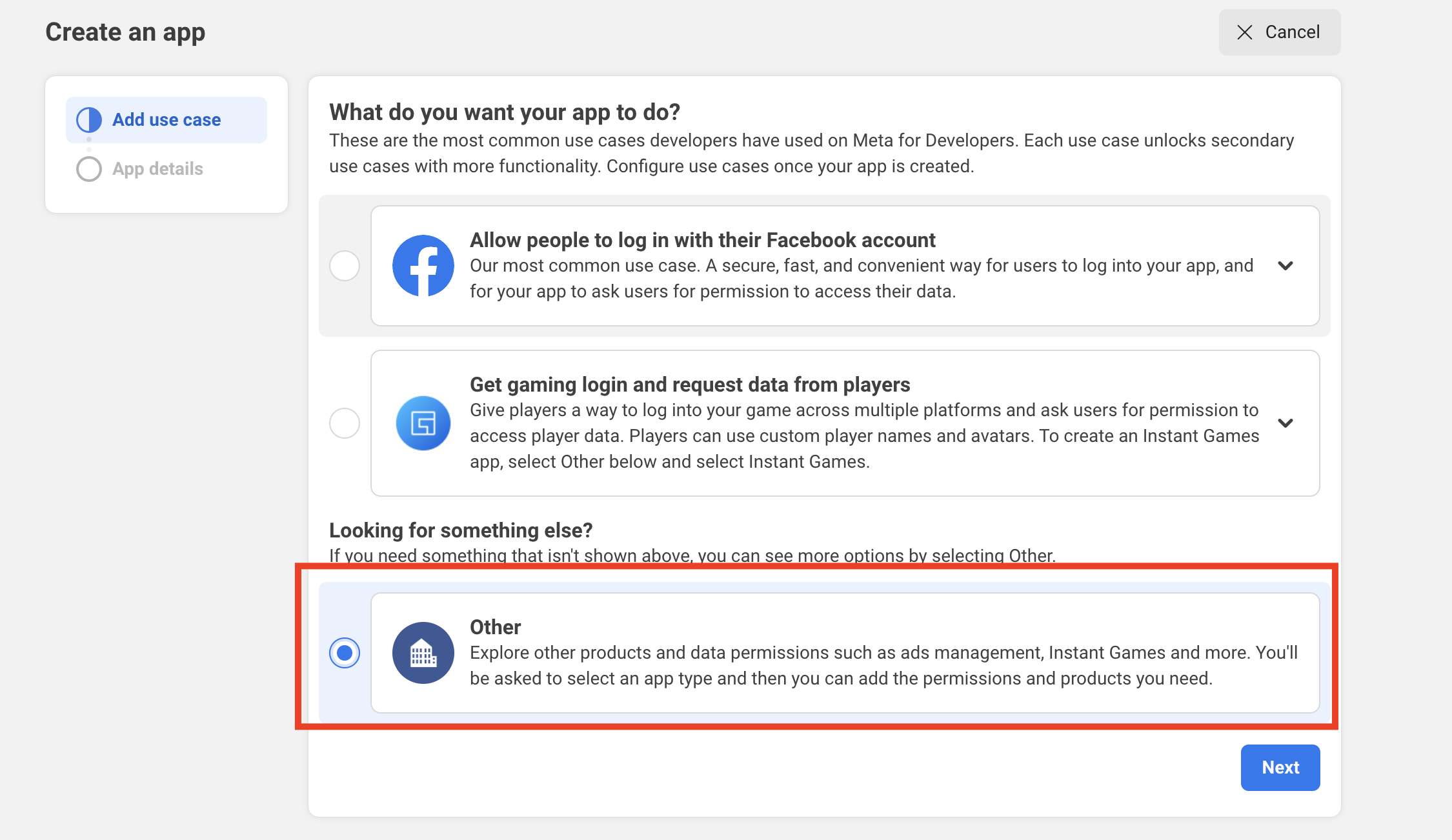
Next step, select Non or Business
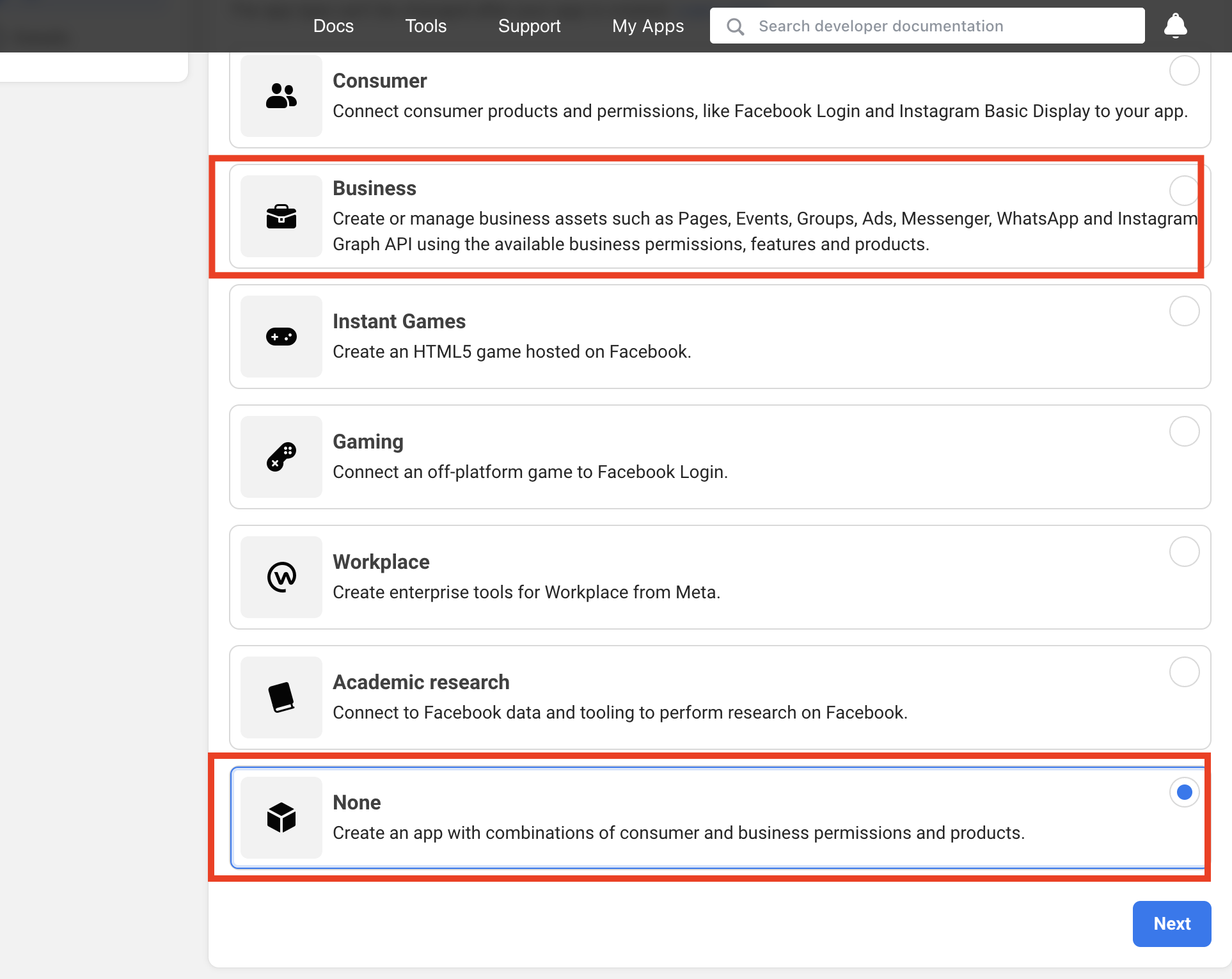
Next, enter the app name and the app email (if required).

The next step is to fill in all the fields required by Facebook:
- App Domain: pub.metaconex.io, tool.metaconex.io, app.metaconex.io
- Privacy Policy URL: https://metaconex.io/blog/privacy-policy
- Terms of Service URL: https://metaconex.io/terms
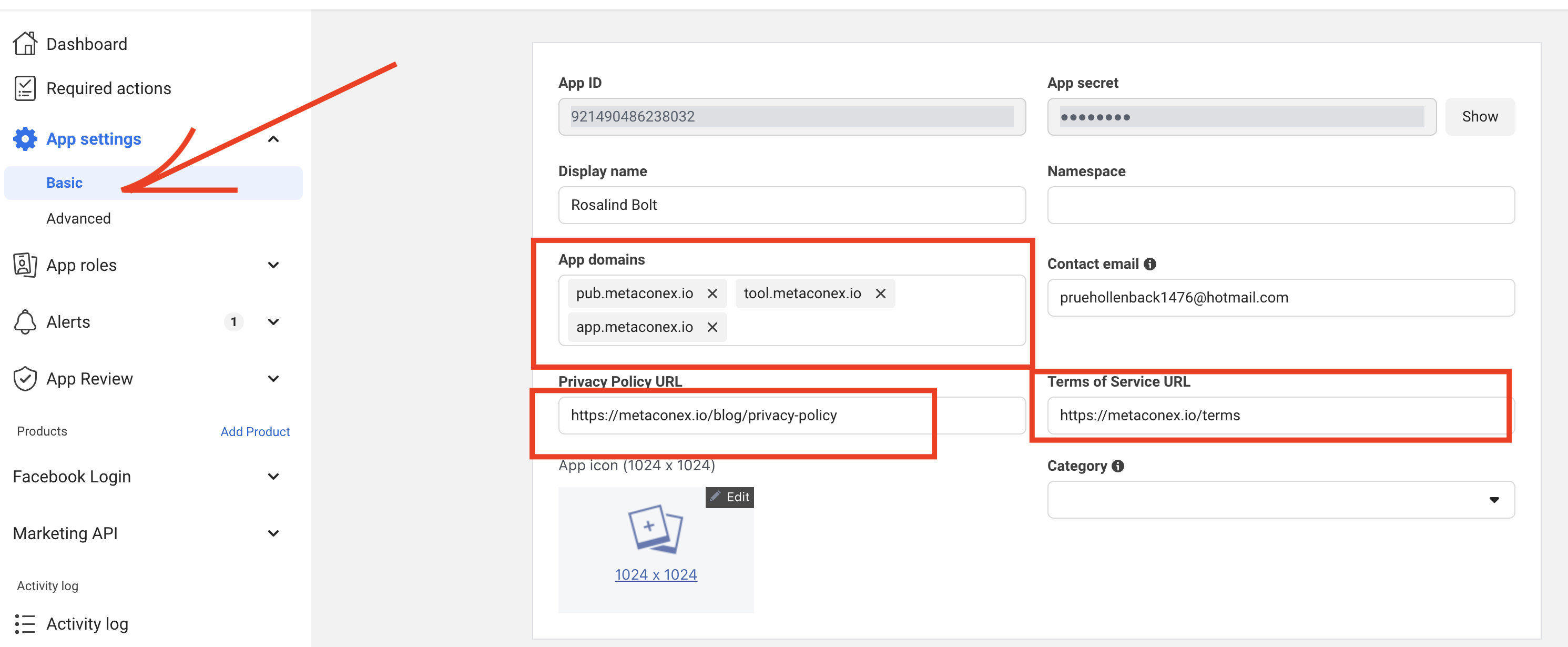
Next, make the app publicly available by enabling the "Live" button at App Mode:
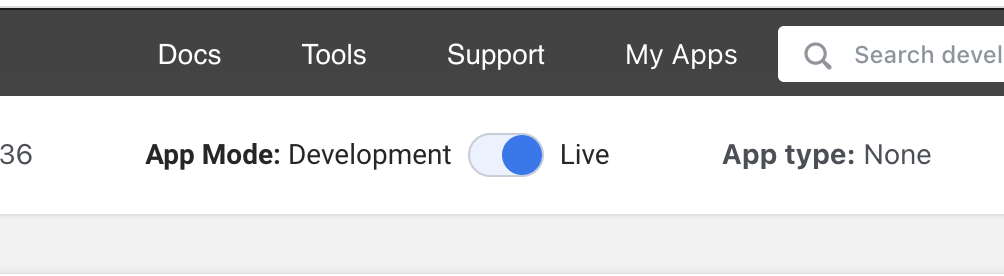
After installing the application, create the Facebook Login application by clicking the "Setup" button within the Facebook Login application, as illustrated below:
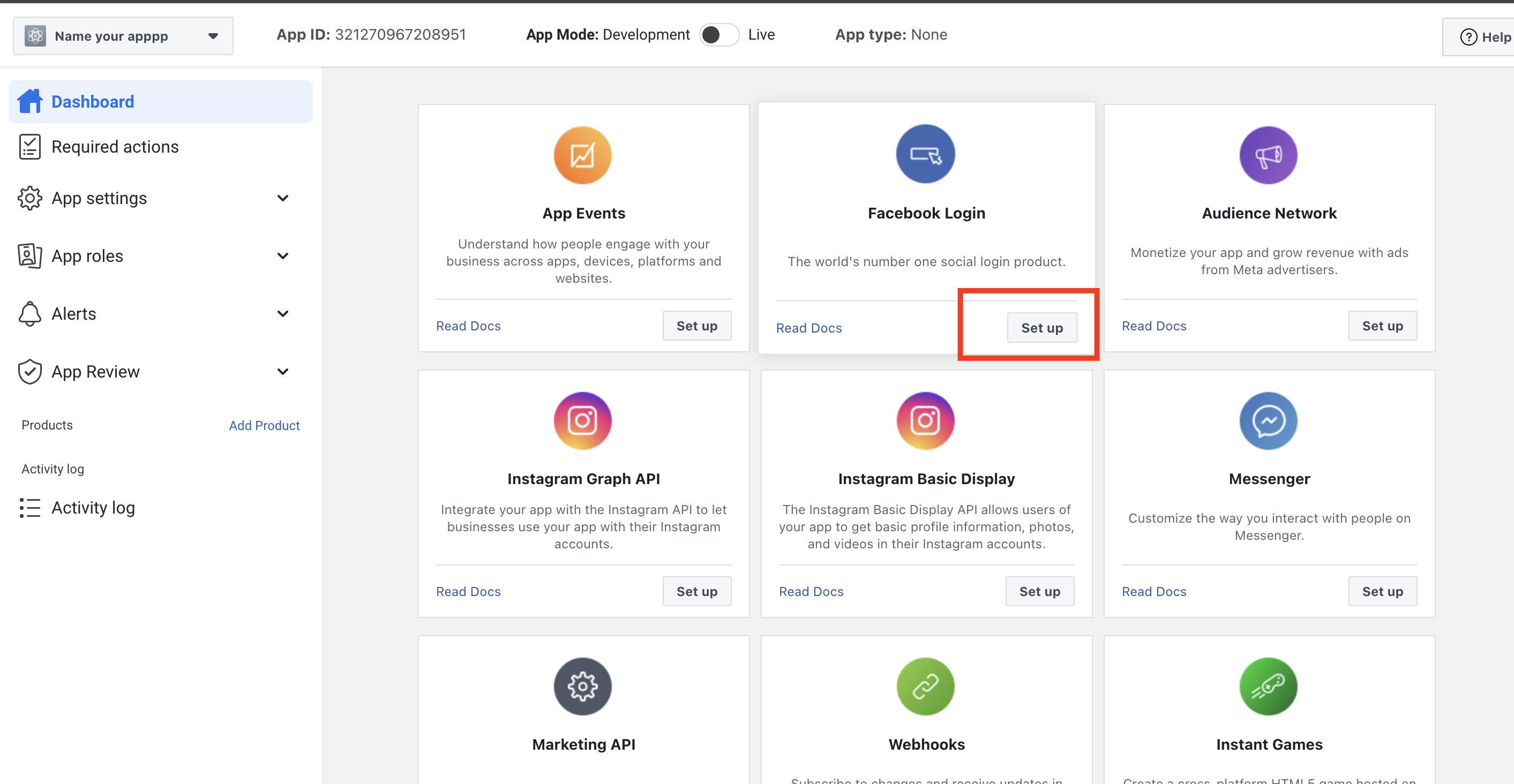
After adding the Facebook Login application, switch to the application's Settings page to proceed with the final installation step.
- Enable the "Login with the JavaScript SDK" button to Yes.
- Allowed Domains for the JavaScript SDK: pub.metaconex.io, tool.metaconex.io, app.metaconex.io
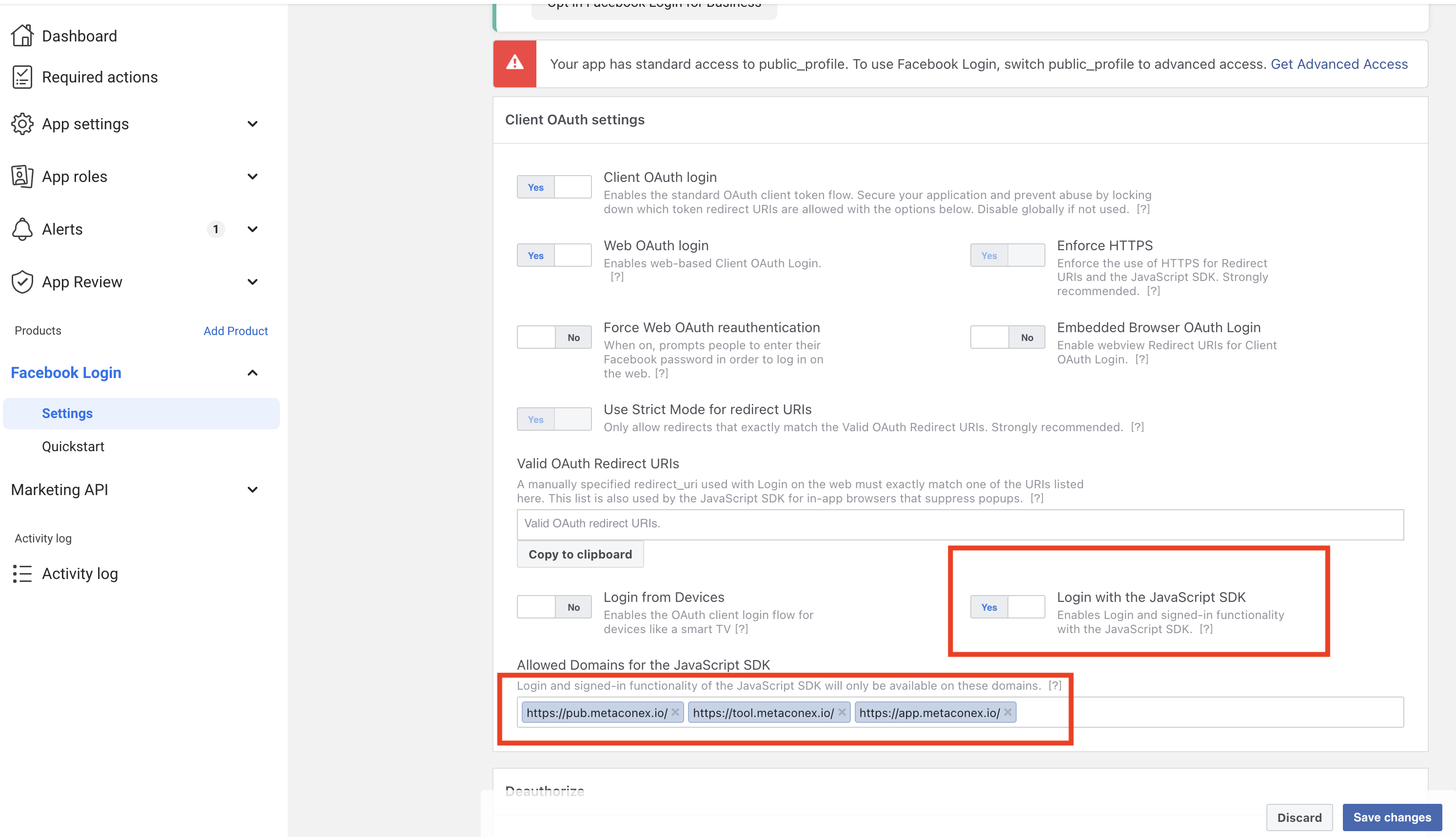
And finally, save it.
As the final step, return to the App Settings -> Basic page to obtain the Facebook App ID and Facebook App Secret For connect to Metaconex Tool.
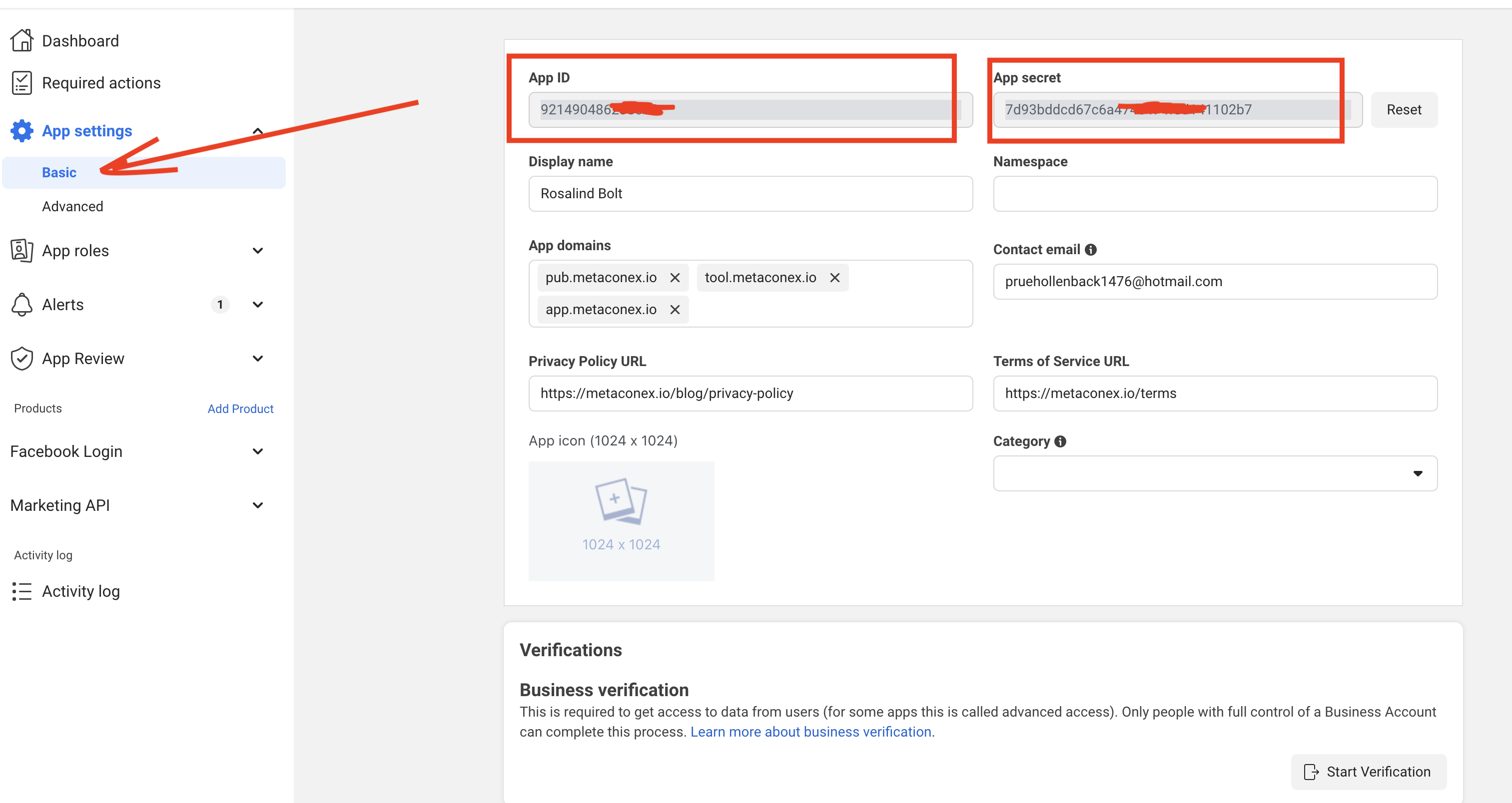
Note: To prevent unexpected errors when connecting your Facebook account to the Metaconex Application, please ensure that you are logged into your Metaconex account on the same browser that is used to log in to your Facebook account.